| Copyright | (c) Tom Smeets <tom.tsmeets@gmail.com> |
|---|---|
| License | BSD3-style (see LICENSE) |
| Maintainer | Tom Smeets <tom.tsmeets@gmail.com> |
| Stability | unstable |
| Portability | unportable |
| Safe Haskell | None |
| Language | Haskell98 |
XMonad.Actions.TreeSelect
Description
TreeSelect displays your workspaces or actions in a Tree-like format. You can select the desired workspace/action with the cursor or hjkl keys.
This module is fully configurable and very useful if you like to have a lot of workspaces.
Only the nodes up to the currently selected are displayed.
This will be configurable in the near future by changing ts_hidechildren to False, this is not yet implemented.
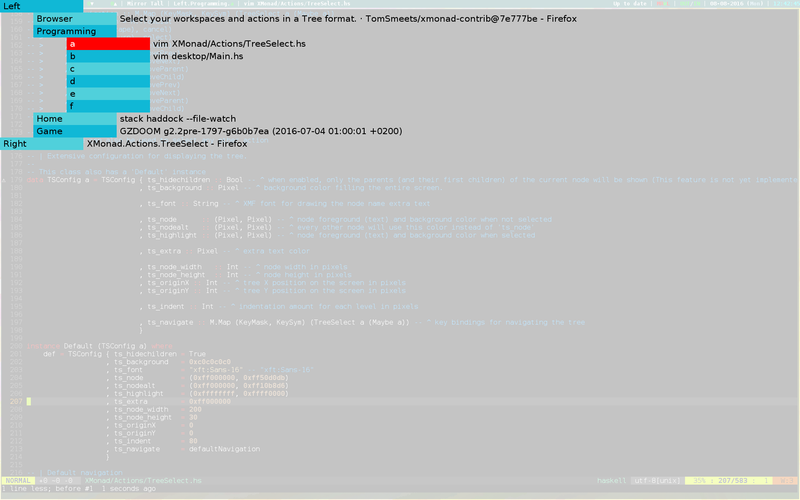
Synopsis
- treeselectWorkspace :: TSConfig WorkspaceId -> Forest String -> (WorkspaceId -> WindowSet -> WindowSet) -> X ()
- toWorkspaces :: Forest String -> [WorkspaceId]
- treeselectAction :: TSConfig (X a) -> Forest (TSNode (X a)) -> X ()
- type Pixel = Word64
- data TSConfig a = TSConfig {
- ts_hidechildren :: Bool
- ts_background :: Pixel
- ts_font :: String
- ts_node :: (Pixel, Pixel)
- ts_nodealt :: (Pixel, Pixel)
- ts_highlight :: (Pixel, Pixel)
- ts_extra :: Pixel
- ts_node_width :: Int
- ts_node_height :: Int
- ts_originX :: Int
- ts_originY :: Int
- ts_indent :: Int
- ts_navigate :: Map (KeyMask, KeySym) (TreeSelect a (Maybe a))
- tsDefaultConfig :: TSConfig a
- defaultNavigation :: Map (KeyMask, KeySym) (TreeSelect a (Maybe a))
- select :: TreeSelect a (Maybe a)
- cancel :: TreeSelect a (Maybe a)
- moveParent :: TreeSelect a (Maybe a)
- moveChild :: TreeSelect a (Maybe a)
- moveNext :: TreeSelect a (Maybe a)
- movePrev :: TreeSelect a (Maybe a)
- moveHistBack :: TreeSelect a (Maybe a)
- moveHistForward :: TreeSelect a (Maybe a)
- moveTo :: [String] -> TreeSelect a (Maybe a)
- data TSNode a = TSNode {}
- treeselect :: TSConfig a -> Forest (TSNode a) -> X (Maybe a)
- treeselectAt :: TSConfig a -> TreeZipper (TSNode a) -> [[String]] -> X (Maybe a)
Usage
These imports are used in the following example
import Data.Tree import XMonad.Actions.TreeSelect import XMonad.Hooks.WorkspaceHistory import qualified XMonad.StackSet as W
For selecting Workspaces, you need to define them in a tree structure using Node instead of just a standard list
Here is an example workspace-tree
myWorkspaces :: Forest String
myWorkspaces = [ Node "Browser" [] -- a workspace for your browser
, Node "Home" -- for everyday activity's
[ Node "1" [] -- with 4 extra sub-workspaces, for even more activity's
, Node "2" []
, Node "3" []
, Node "4" []
]
, Node "Programming" -- for all your programming needs
[ Node "Haskell" []
, Node "Docs" [] -- documentation
]
]Then add it to your workspaces using the toWorkspaces function.
Optionally, if you add workspaceHistoryHook to your logHook you can use the 'o' and 'i' keys to select from previously-visited workspaces
xmonad $ defaultConfig { ...
, workspaces = toWorkspaces myWorkspaces
, logHook = workspaceHistoryHook
}After that you still need to bind buttons to treeselectWorkspace to start selecting a workspaces and moving windows
you could bind Mod-f to switch workspace
, ((modMask, xK_f), treeselectWorkspace myTreeConf myWorkspaces W.greedyView)
and bind Mod-Shift-f to moving the focused windows to a workspace
, ((modMask .|. shiftMask, xK_f), treeselectWorkspace myTreeConf myWorkspaces W.shift)
Arguments
| :: TSConfig WorkspaceId | |
| -> Forest String | your tree of workspace-names |
| -> (WorkspaceId -> WindowSet -> WindowSet) | the "view" function.
Instances can be These actions can also be combined by doing \i -> W.greedyView i . W.shift i |
| -> X () |
Select a workspace and execute a "view" function from XMonad.StackSet on it.
toWorkspaces :: Forest String -> [WorkspaceId] Source #
Convert the workspace-tree to a flat list of paths such that XMonad can use them
The Nodes will be separated by a dot ('.') character
treeselectAction :: TSConfig (X a) -> Forest (TSNode (X a)) -> X () Source #
Select from a Tree of X actions

Each of these actions have to be specified inside a TSNode
Example
treeselectAction myTreeConf
[ Node (TSNode "Hello" "displays hello" (spawn "xmessage hello!")) []
, Node (TSNode "Shutdown" "Poweroff the system" (spawn "shutdown")) []
, Node (TSNode "Brightness" "Sets screen brightness using xbacklight" (return ()))
[ Node (TSNode "Bright" "FULL POWER!!" (spawn "xbacklight -set 100")) []
, Node (TSNode "Normal" "Normal Brightness (50%)" (spawn "xbacklight -set 50")) []
, Node (TSNode "Dim" "Quite dark" (spawn "xbacklight -set 10")) []
]
]Configuring
The selection menu is very configurable, you can change the font, all colors and the sizes of the boxes.
The default config defined as tsDefaultConfig
tsDefaultConfig = TSConfig { ts_hidechildren = True
, ts_background = 0xc0c0c0c0
, ts_font = "xft:Sans-16"
, ts_node = (0xff000000, 0xff50d0db)
, ts_nodealt = (0xff000000, 0xff10b8d6)
, ts_highlight = (0xffffffff, 0xffff0000)
, ts_extra = 0xff000000
, ts_node_width = 200
, ts_node_height = 30
, ts_originX = 0
, ts_originY = 0
, ts_indent = 80
, ts_navigate = defaultNavigation
}The Pixel Color format is in the form of 0xaarrggbb
Note that transparency is only supported if you have a window compositor running like compton
Some Examples:
white = 0xffffffff black = 0xff000000 red = 0xffff0000 blue = 0xff00ff00 green = 0xff0000ff transparent = 0x00000000
Extensive configuration for displaying the tree.
This class also has a Default instance
Constructors
| TSConfig | |
Fields
| |
tsDefaultConfig :: TSConfig a Source #
Default configuration.
Using nice alternating blue nodes
Navigation
Keybindings for navigations can also be modified
This is the definition of defaultNavigation
defaultNavigation :: M.Map (KeyMask, KeySym) (TreeSelect a (Maybe a))
defaultNavigation = M.fromList
[ ((0, xK_Escape), cancel)
, ((0, xK_Return), select)
, ((0, xK_space), select)
, ((0, xK_Up), movePrev)
, ((0, xK_Down), moveNext)
, ((0, xK_Left), moveParent)
, ((0, xK_Right), moveChild)
, ((0, xK_k), movePrev)
, ((0, xK_j), moveNext)
, ((0, xK_h), moveParent)
, ((0, xK_l), moveChild)
, ((0, xK_o), moveHistBack)
, ((0, xK_i), moveHistForward)
]defaultNavigation :: Map (KeyMask, KeySym) (TreeSelect a (Maybe a)) Source #
Default navigation
- navigation using either arrow key or vi style hjkl
- Return or Space to confirm
- Escape or Backspace to cancel to
moveParent :: TreeSelect a (Maybe a) Source #
Move the cursor to its parent node
moveChild :: TreeSelect a (Maybe a) Source #
Move the cursor one level down, highlighting its first child-node
moveHistBack :: TreeSelect a (Maybe a) Source #
Move backwards in history
moveHistForward :: TreeSelect a (Maybe a) Source #
Move forward in history
Move to a specific node
Advanced usage
This module can also be used to select any other action
Tree Node With a name and extra text
Run Treeselect with a given config and tree. This can be used for selectiong anything
- for switching workspaces and moving windows use
treeselectWorkspace - for selecting actions use
treeselectAction
Arguments
| :: TSConfig a | config file |
| -> TreeZipper (TSNode a) | tree structure with a cursor position (starting node) |
| -> [[String]] | list of paths that can be navigated with |
| -> X (Maybe a) |
Same as treeselect but ad a specific starting position